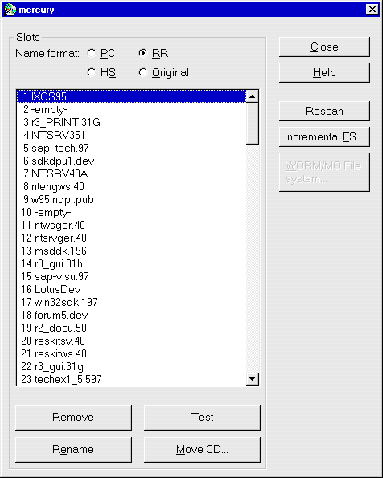
Select [CONTENTS] or [DEVICES]-CONTENTS. The dialog will display a list of all slots and their current contents. The disk names appear in the selected name format for standard disks. The following special labels may also appear:
Label |
Meaning |
-limit- |
This label appears if the limit of licensed disks is exceeded. These disks will not be visible in the file system. |
-blank- |
Empty disk. Will appear only if the recorder is able to detect empty disks, otherwise -badCD- will appear. |
-badCD- |
Empty or not readable/defect disk. Since some drives will not be able to detect empty disks, the distinction cannot uniquely be done. |
-empty- |
Empty slot. |
-nostd- |
Disks in a format foreign to iXOS-JUKEMAN. |
------- |
Non-existing slots (e. g. missing packs in a jukebox). |
x??????? |
Generic name (e. g., x0000327). A disk will be assigned such a name, if another disk with the same name is already stored in the volumes database or if the disk has got no name. These disks can be renamed later. |
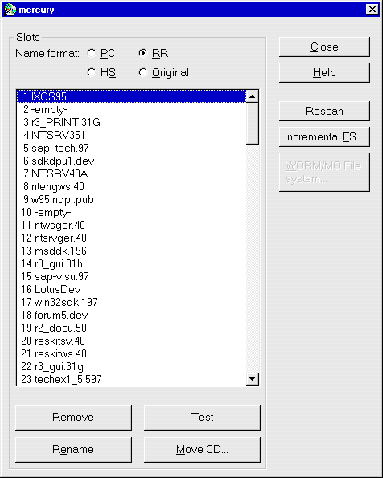
This dialog lists all slots of the currently selected device. The list displays the slot number followed by the disk name in the selected name format. By default, the original name of the disk is displayed (Original). The name format can be selected with one of the radion buttons PC, RR, HS, and Original.
Note:
iXOS-JUKEMAN 2.3 allows disks to be renamed using the operating system
functions (e. g., Windows NT Explorer or UNIX mv command). The
renaming is performed for the name format defined for the view.
A disk can only be renamed if one of the three name formats PC, RR or HS is selected. The original name stored on the disk cannot be changed for obvious reasons. The Rename dialog allows to change the name for any of the three name formats.
1. Click on the disk to be renamed.
2. Click [RENAME]. This button can only be clicked if a single disk is
selected. The selected name format must not be "Original". The following dialog
will pop up:
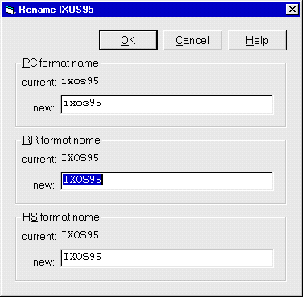
3. Enter a new name for the desired name format.
4. Click [OK] to accept the changes. Click [CANCEL] to discard
the changes.
Depending
on your type of jukebox (mail slot or not), the GUI offers two different
buttons to change disks:
The button [CHANGE CD] is available, if the jukebox does not have a mail
slot to change disks. To change a disk in this type of jukebox, select the
slots in which disks should be changed and click [CHANGE CD]. Then you
must change the disks using the corresponding mechanism of the jukebox.
Afterwards, the server will scan the selected slots and display their contents
as if you clicked on [TEST].
If your jukebox has a mail slot (e. g., Mercury, Kubik, and standard
jukeboxes), the GUI offers the buttons [INSERT] and [REMOVE]
instead of [CHANGE CD]. They can be used to change disks using the mail
slot.
Click [INSERT] to instruct the server to look for an empty slot and open
the mail slot. Insert a disk and close the mail slot. If one or more slots are
selected, only this range of slots will be scanned for empty slots.
Click [REMOVE] to remove a disk from the jukebox. This button is only
available if a single occupied slot is selected.
Note: Please note that disks can be changed manually in single drives and towers without using iXOS-JUKEMAN. These drives will be scanned periodically for new disks (see server parameter dcheck in section "Server parameters" on page 125).
If a disk is accessed by a client request it will be moved to a drive automatically. If you want to move a disk into a specific drive (e. g., a recorder) click [MOVE CD] and select the slot number and the drive:
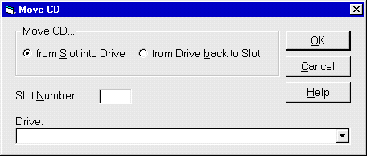
To move a disk from a drive back to its slot select "from Drive back to Slot" and select the drive.
If you are uncertain about the contents of a slot (e. g., if you changed disks manually without using the GUI) you can explicitly test the contents of one or more slots. To do this, select the desired slots and click [TEST].
Click
[RESCAN] to refresh the internal memory of the jukebox. This is required
for some jukeboxes with a non-volatile memory if you changed disks manually,
and can do no harm when performed on other jukeboxes.
Please note that a complete rescan can take some time for larger-capacity
jukeboxes (such as Pioneer DRM-5004x, JVC MC-200/600, DISC CD-CHG DJ-200/600).
For these jukeboxes, a partial rescan can be performed if the relevant disks
are tested.
The incremental file system is described in section "Burning disks incrementally" on page 154.
Select [CONFIGURATION]-VOLUMES. This dialog displays the disk names of all disks known to iXOS-JUKEMAN (and the renamings). All disk names scanned by iXOS-JUKEMAN are stored in the internal volumes database, even if you remove disks from a jukebox or drive.
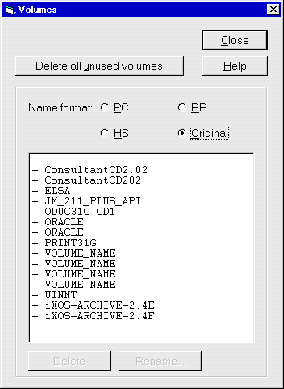
Available disks are marked "+", currently unavailable disks are marked "-". A disk is unavailable if the device containing the disk is not attached or if the disk was removed from the device. Clicking [RENAME] will open the dialog described in "Rename disks" on page 116.
Select a disk name from the list and click [DELETE], or press the `Delete' key to delete the name of an unavailable disk from the volumes database (the selected name format must not be `Original'). You need to confirm this before the name is actually deleted. To remove the disk names of all unavailable disks, click [DELETE ALL UNUSED VOLUMES].
You can display a list of all disks using the following command:
cdadm survey -v +idsoprh
The following columns are printed (see page 238 for a list of other
columns):
(1) Disk ID in the volumes database,
(2) name of the device description file,
(3) slot number,
(4) original disk name,
(5) pc name,
(6) rr name,
(7) hs name.
The output will look similar to this:
(1) |
(2) |
(3) |
(4) |
(5) |
(6) |
(7) |
362 |
tower.dev |
1 |
MSVC42 |
msvc.42 |
msvc.42 |
MSVC42 |
325 |
tower.dev |
2 |
MSVC41 |
msvc41 |
MSVC41 |
x000325 |
137 |
tower.dev |
3 |
OFF95_Z_01 |
offpro95.eng |
OFF95_Z_01 |
OFF95_Z_01 |
535 |
tower.dev |
4 |
VSENT_CD1 |
vs_stud1.97 |
vs_stud1.97 |
VSENT_CD1 |
0 |
tower.dev |
5 |
-empty- |
-empty- |
-empty- |
-empty- |
541 |
tower.dev |
6 |
VSENT_CD3 |
vs_stud3.97 |
vs_stud3.97 |
VSENT_CD3 |
In
some cases you will notice strange disk names such as x000325 in the
second row. This is a generic name assigned by iXOS-JUKEMAN. A disk is assigned
a generic name if the disk does not have a name or if the disk name is already
stored in the volumes database for another disk. If a disk is removed
from a device its name remains in the database. All renamings for the disk in
the pc/rr/hs format will be remembered if the same
disk is inserted again at a later time. To remove the name of an unavailable
disk from the database see "Delete unavailable disks from the database" on page
121.
Note:
iXOS-JUKEMAN 2.3 allows disks to be renamed using the operating system
functions (e. g., Windows NT Explorer or UNIX mv command). The
renaming takes place for the name format defined for the view.
cdadm
rename [[-<nf>] <old>
[<new>]]
This command renames the disk from <old> to <new> for the specified name format <nf> which must be either pc, rr or hs (see "Setting up views" on page 69). <old> must be an existing disk name for <nf>, <new> must not exist. A disk name exists if it is stored in the volumes database even though the disk with the corresponding name may not currently be inserted in a device. This avoids disk name conflicts when attaching and detaching jukeboxes. The old name will be replaced by the new name in the database volumes.
A disk name will remain stored in the volumes database even after the disk is removed from a device. Its name can be deleted explicitly in the following way:
cdadm rename -<nf> <old>
In contrast to renaming a disk, the <new> name is left out. To delete the disk names of all unavailable disks from the volumes database (i. e., disks listed as "-" by cdadm survey -n +uo), use the command cdadm rename without any parameters. Please note that all renamings for these disks will be lost!
You
can use the commands cdadm insert and cdadm remove to insert
disks into or remove disks from a device. The command cdadm import is
identical with cdadm insert. The command cdadm export is
identical with cdadm remove.
Due to the different types of jukeboxes there are four main scenarios for
inserting and removing disks (see also the relevant sections in "Supported
jukeboxes" on page 171):
i) For single drives and drives in tower jukeboxes a disk change
is very easy: Just insert the disks into or remove them from the drives. No
interaction with the server is required. The server will check these drives for
disk changes periodically (see parameter dcheck in "Server parameters"
on page 125). The changed disks do not have to be tested, as with earlier
versions of iXOS-JUKEMAN. Please note that for this feature to work on Windows
NT, the autorun feature has to be disabled (see page 22).
ii) The jukebox provides a separate mail slot.
cdadm remove <device>
This command instructs the server to move a disk from the jukebox to the
mail slot. If the jukebox contains a bad disk, it is moved to the mail slot
preferably. Otherwise the server moves the first found disk to the mail slot.
For nearly all jukebox types, the mail slot will be ejected automatically. You
must then take out the disk and close the mail slot again. With the Kubik
jukebox after the acoustic signal the mail slots can be opened manually. Then
you can take out the disk and close the mail slot again.
To insert a disk use the command:
cdadm insert <device>
This command instructs the server to search a free slot and then open the
tray or release the mail slot. Insert a disk and press the Enter button or
close the mail slot. The jukebox tests the disk afterwards.
You can restrict the choice of disks or slots using additional parameters:
cdadm remove <device> <name>
instructs the server, to remove a disk called <name> in the default name format.
cdadm insert <device> 20-30
instructs the server to import a disk into one of the slots 20 through 30.
An error message is printed if none of these slots is empty.
Similarly:
cdadm remove <device> 27
instructs the server to remove the disk in slot 27.
iii) The pioneer500 has a virtual mail slot which is in fact a position
of the robot. The grundig35 has a mail slot which is hidden under an additional
door. You can use all of the above commands, but with the additional switch
-f (cdadm insert -f ... or cdadm remove -f ...). As
soon as the command returns, the picker of the pioneer500 is in its change
position, or the door of the grundig35 may be opened. Open the jukebox door and
insert or remove the disk The time-out for the disk change is specified by the
trayto parameter (see "Server parameters" on page 125) which is 60
seconds by default. iXOS-JUKEMAN waits for the door to be closed and continues
to answer the accumulated file system requests for the jukebox. You do
not need to issue the following command:
cdadm testcd <device>
which had to be issued in earlier versions to tell the server the disk change
is finished.
iv) Jukeboxes with no mail slot, e. g., jukebox types cdr100, sony,
pioneer6, and pioneer18. For all these devices, cdadm insert and
cdadm remove block the server for incoming requests and free the
drives. Then you can manually change the disks. After making changes use
cdadm testcd to tell the server which disks are changed and that the
device can resume normal operation. Clients do not receive error messages, they
simply think the server was slow for a while. A typical command sequence is:
cdadm insert <device> (blocks user requests - now
change disks 2 and 3)
cdadm testcd <device> 2-3 (server inspects disks
and resumes normal operation)
cdadm
movecd <device> <drive> <slot>
Moves a disk from <slot> to <drive>, where the
latter is an integer in the range of 1 to the number of drives in the
respective jukebox (e. g., 4 for a Mercury). If the slot is 0 or not specified,
the server will move the disk in drive <drive> back to its slot.
Example:
cdadm movecd jb.dev 3 42
moves the disk from slot 42 to drive 3.
cdadm movecd jb.dev 3
moves the disk from drive 3 back to its slot.
The command testcd can be used to test the contents of slots,
especially to make newly inserted disks known to the server.
Example:
cdadm testcd jb.dev 27
instructs iXOS-JUKEMAN, to move the disk from slot 27 to a drive and to check
its contents.
cdadm testcd jb.dev 12-45
tests the disks in slots 12 through 45. See also "cdadm testcd
<device> <list>" on page 242.