
Select [CONFIGURATION]-PARAMETERS:
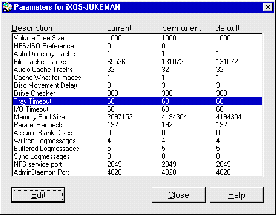
The dialog shows a list of server parameters along with their current
values, their permanent values from the file server.cfg and the
default values.
Select the parameter you wish to change and click [EDIT], or
double-click the parameter.
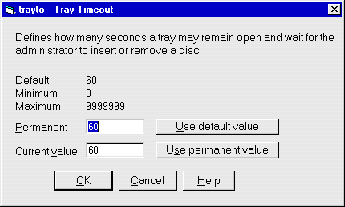
In the "Permanent" text field, the value in the file
server.cfg can be set. In the "Current value" text field, the
value can be changed dynamically while the server is running. This only works
for some parameters (see "Table 5" on page 129).
Click [OK] to confirm the changes, click [CANCEL] to discard the
changes.
In server.cfg, all server parameters have the common format
<key> { <value> }.
<key> is the name of the parameter and <value> is a
non-negative integer in decimal or hex notation.
Change parameters permanently
To change a value permanently, add an entry in server.cfg. If there is
no parameters section, create it and list all parameters to be
changed. For example, you want to change the log level of the server which is
set with the parameter loglev. The default value is 4, and you want to
use log level 5. Enter the following section in your server.cfg
file:
parameters {
loglev { 5 }
}
Change parameters at server start-up
If you want to change the log level (or any other parameter) for a single
server session only, start the server in the following way:
./cdnfsd loglev=5
The server will start with the log level set to 5.
Change parameters dynamically
If you want to change a server parameter while the server is running, type (for
instance):
cdadm setpar loglev 5
and the parameter will be changed dynamically. Please note that this method works for just a few parameters (see "Table 5" on page 129).