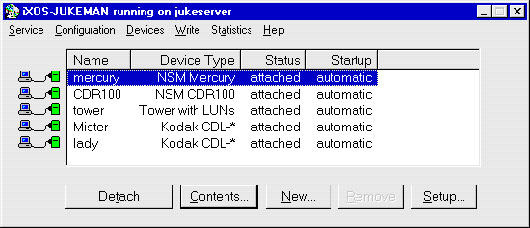
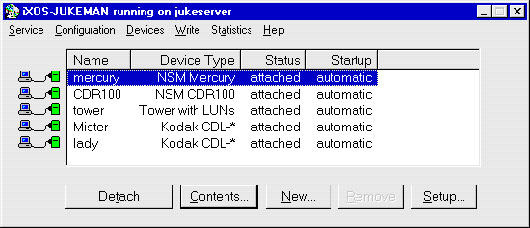
1. Select the corresponding device from the device list.
2. Click [DETACH] to detach the selected device.
3.
Click [REMOVE] to remove the selected device. The device description
file and the save file will be deleted. The names of the disks located in the
removed device will remain in the volumes database of iXOS-JUKEMAN.
The advantage is that any renamings will not be lost if the disks are made
available again. If you want to delete the disk names from the volumes
database, read the section "Delete unavailable disks from the database" on page
119.
1. Change to the JUKEMAN directory.
2. Enter "cdadm detach <device>" to detach the device.
<device> is the name of the device to be removed.
3. Remove the corresponding device from the file server.cfg (see
"Configuration file server.cfg" on page 223). To do this, open the file
server.cfg. All devices are defined in the devices
section.
For instance, in the following device configuration,
devices {
list { p18 mercury }
p18 { startup { automatic } }
mercury { startup { manual } }
}
you would remove the device mercury by changing the section in the following way:
devices {
list { p18 }
p18 { startup { automatic } }
}
The names of the disks located in the removed device will remain in the
volumes database of iXOS-JUKEMAN. The advantage is that any renamings
will not be lost if the disks are made available again. If you want to delete
the disk names from the volumes database, read the section "Delete
unavailable disks from the database" on page 121.