

Select [CONFIGURATION]-WORM/MO FILE SYSTEM...:
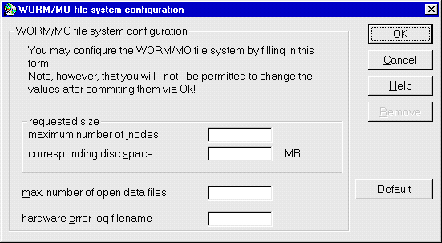
Note: The GUI allows a simplified set-up of the WORM file system. Once it is set-up, the configuration of the WORM file system cannot be changed with the GUI.
maximum number of inodes specifies how many inode entries the WORM file
system can handle. As an alternative the corresponding disc space for
the WORM file system can be specified. Specifying one of these values
automatically alters the other one appropriately. The minimum size of the WORM
file system is 1MB. In the configuration file server.cfg the value
"maximum number of inodes" is represented by the parameter
numinodes.
max. number of open data files specifies how many files can be written
to the WORM file system simultaneously. In the configuration file
server.cfg this value is represented by the parameter
maxOpenDatafiles.
hardware error log filename specifies a log file. The WORM file system
writes log messages of hardware errors to this file. For security reasons this
file must be in the JUKEMAN directory or one of its subdirectories. The file
name is represented by the parameter HWerrorLog in
server.cfg.
The following default values will be entered in the fields when the
[DEFAULT] button is clicked:
maximum number of inodes 500000
corresponding disc space 74 MB
max. number of open data files 20
hardware error log filename hw_errors.txt
Click [OK] to set up the WORM file system according to the specified
parameters. Note that the set-up cannot be changed with the GUI any more.
Click [CANCEL] to abort the set-up.
The data written to the WORM file system cannot be read anymore if you do
the following: If the WORM file system is already set up, it can be removed
completely by clicking [REMOVE]. All disks written with the WORM file
system will appear as -nostd- (non-standard disks) in the contents dialog. If
you set up the WORM file system once again, the data can be accessed again.
Please note, that the value for maximum number of inodes must be at
least equal to the previous value. Only then can the inode and hash tables be
rebuilt completely.
To
use the WORM file system enter a section similar to the following in the file
server.cfg:
ixworm {
maxOpenDatafiles { 20 }
numInodes { 500000 }
rehashWarning { 20 }
HWerrorLog { hw_errors.txt }
DataFilePath { ixw }
ixwhashdir {
nodesize { 4 }
files { file1 }
file1 {
path { ixw\hashdir }
size { 4 }
mode { mapped }
}
}
ixwhashname {
nodesize { 4 }
files { file1 }
file1 {
path { ixw\hashname }
size { 4 }
mode { mapped }
}
}
ixwhashfile {
nodesize { 4 }
files { file1 }
file1 {
path { ixw\hashfile }
size { 4 }
mode { mapped }
}
}
ixwinodes {
nodesize { 64 }
files { file1 }
file1 {
path { ixw\inode1 }
size { 64 }
mode { file }
}
}
}