
Select [CONFIGURATION]-BUFFERS AND CACHES:
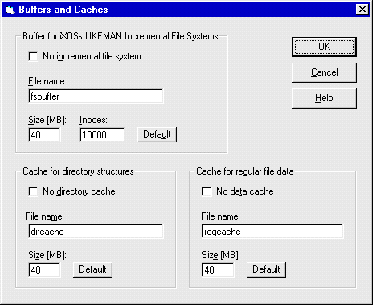
1. Deselect No incremental file system.
2. Click [DEFAULT] for the default settings.
3. Enter a file name for the buffer in the File name field. Please note,
that for security reasons the cache file can be created in the JUKEMAN
directory or its subdirectories only.
4. Enter the buffer size in megabytes in the Size field.
5. Enter the number of files to be held in the buffer in the Inodes
field.
6. Click [OK].
7. If the server is running, iXOS-JUKEMAN asks you to shut it down. Click
[YES] to stop it.
8. If the server has been stopped, a dialog appears allowing you to restart it.
Note: The file server.cfg must be modified for this task. A detailed description of the file can be found in "Configuration file server.cfg" on page 245. It is recommended that you make a backup copy of the file before editing it.
iXOS-JUKEMAN 2.3 supports more than one IFS buffer (see "IFS with several independent buffers" on page 251). To set up a single IFS buffer do the following:
1. Open the file "server.cfg" with a text editor.
2. Find the section "fsbuffer { ... }". If it does not exist add the
following lines to the end of the file:
fsbuffer {
file { <name> }
size { <size> }
inodes { <inodes> }
}
3. Replace <name> with the file name for the cache (e. g.,
fsbuffer). If you do not specify a path, the cache will be created in
the JUKEMAN directory. This is recommended for security reasons.
4. Replace <size> with the cache size in MB.
5. Replace <inodes> with the maximum number of files.
6. Save the file.
7. The changes will be reflected the next time the server is started.